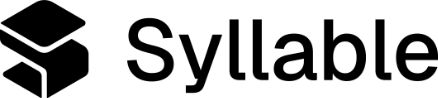Each row in the CSV represents a single call, and each column corresponds to a variable. At a minimum, your CSV must include two required fields:
- reference_id: a unique ID for the record
- target: the phone number the agent should call
provider-name, provider-phone, and member-name, your CSV will look like this:
| reference_id | target | provider-office | provider-name | provider-address | provider-phone | member-name | member-dob |
|---|---|---|---|---|---|---|---|
| 123 | 16501234567 | Green Valley Medicine | Dr. Eliza Lin | 4827 Brookline Avenue, Columbus, OH 43215 | 650-328-5987 | Alex Lee | April 10, 1979 |
| 124 | 16501234567 | Riverside Family Practice | Dr. Kamal Shah | 2298 Westwood Drive, Grantville, OH 43215 | 312-445-2386 | Samantha Torres | August 22, 1983 |
| 125 | 16501234567 | Northlake Internal Medicine | Dr. Rachel Okafor | 914 Sunrise Blvd, Northlake, OH 43215 | 704-889-1420 | James Wu | January 5, 1965 |
| 126 | 16501234567 | Evergreen Primary Care | Dr. Michael Thorne | 1602 Maple Hollow Ln, Fairview, OH 43215 | 503-761-9034 | Tina Greene | November 16, 1950 |