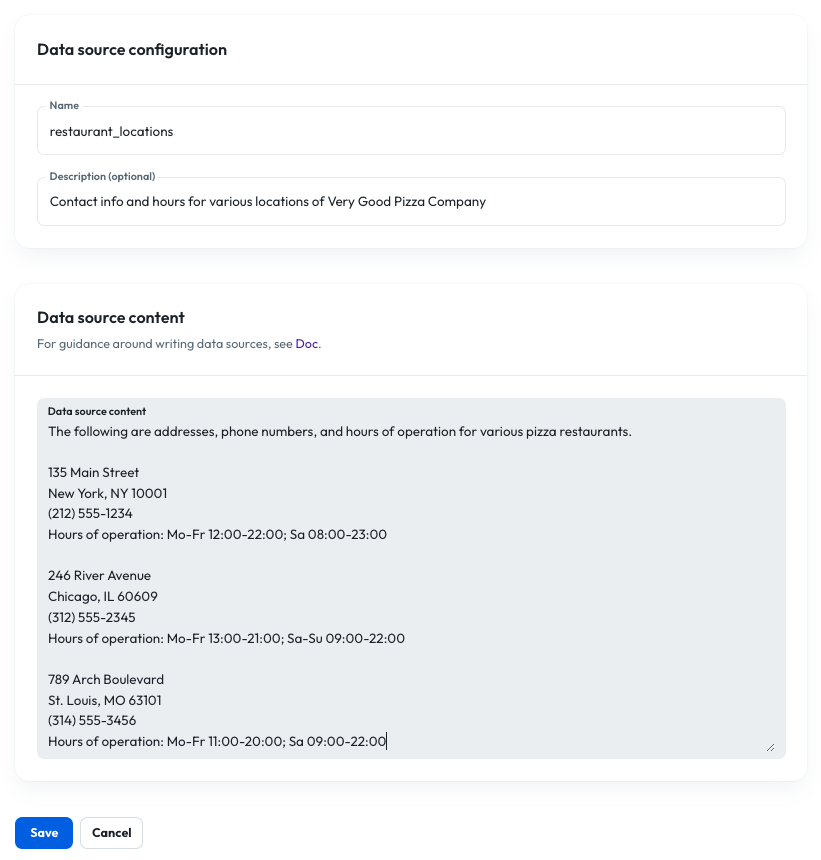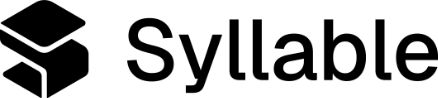{
"type": "endpoint",
"tool": {
"type": "function",
"function": {
"name": "tool_name_here",
"description": "Look up general information in the organization’s documentation data sources. Returns an answer and a reference URL. Usually do not include the reference URL in the spoken response.",
"parameters": {
"type": "object",
"required": [
"question"
],
"properties": {
"question": {
"type": "string",
"description": "A user inquiry about content in the agent’s documents, e.g. Which forms do I need for my application?"
}
}
}
}
},
"endpoint": {
"url": "http://helix-app/v1/search",
"method": "post",
"argumentLocation": "body"
},
"defaults": null,
"staticParameters": [
{
"name": "doc",
"description": "Data sources to which the tool should have access",
"required": true,
"type": "data_source_list",
"default": [
"your_data_source", "your_other_data_source", "etc"
]
}
]
}