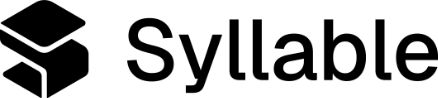Creating a message
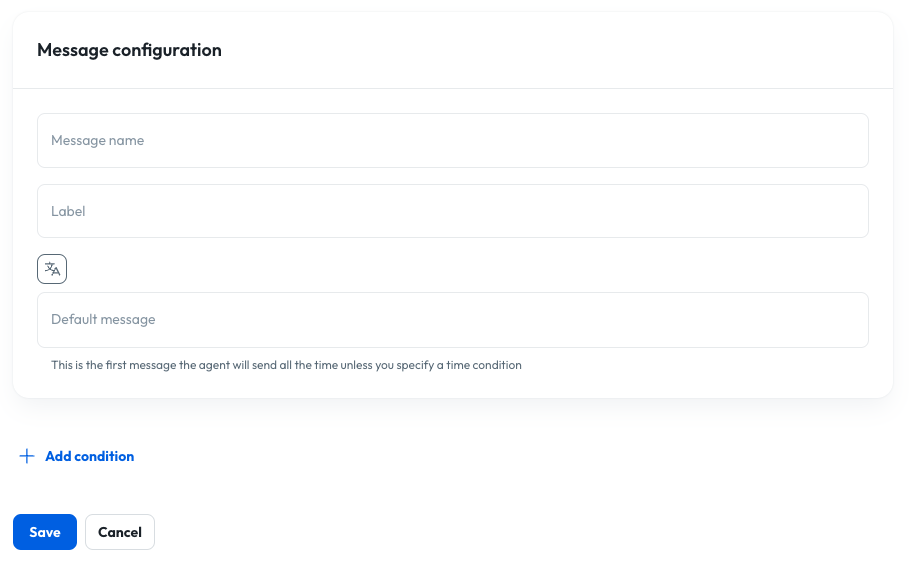
- Message name: The name of the message is used to reference it elsewhere in Console, so you should pick something that’s easily identifiable.
- Label (optional): Labels are used for filtering messages on the message list screen.
- Language menu tag button: This button allows you to insert a language menu tag into the message (see language groups)
- Default message: Default message to deliver to the user if no conditions are configured (see below), or if the current timestamp does not match any conditions.
- “Add condition” button: Messages can be configured using time-based conditions, so that depending on the timing of the conversation, an agent can deliver a different message. If you click the button, a “Message rule” card appears and you can configure your condition.
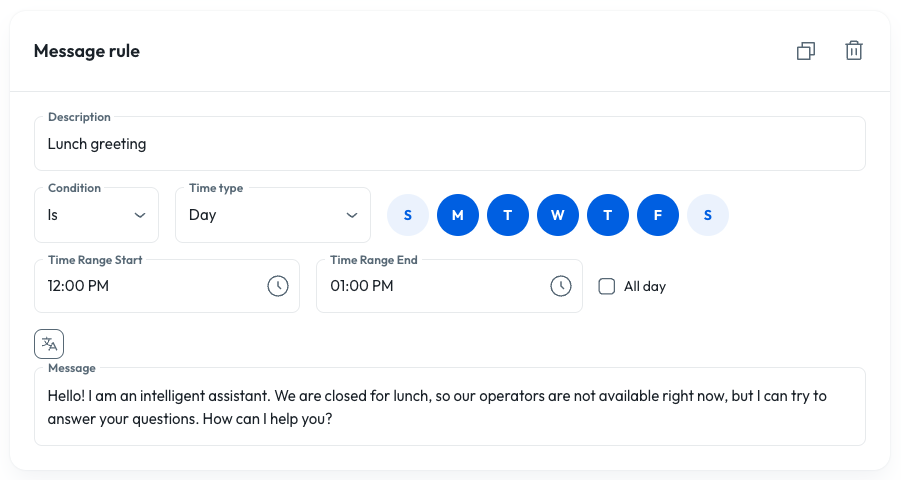
- Description: Information related to the rule, like why it’s used or which agent(s) will use it.
- Condition: Select whether you want the rule to take effect when the time/date IS a certain value, or when it’s NOT a certain value.
- Time type: Select whether the messages should follow rules based on the day of the week, like for a Friday closure, or specific date(s), like a holiday.
- Time range: Indicate whether the message should follow a specific time of day.
- All day: Check this box if the rule should apply all day for the selected days.
- Language menu tag button: This button allows you to insert a language menu tag into the message (see language groups)
- Message: Write out the specific message the agent will say based on the logic you just defined.
- Rules that match a specific date
- Rules that match day(s) of the week
- Rules with a NOT match on a specific date
Using Variables in Messages
Variables make your greeting messages dynamic and personalized. Use the{{ variable }} syntax to insert context-specific information that adapts to each session.
Examples of variable usage: